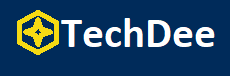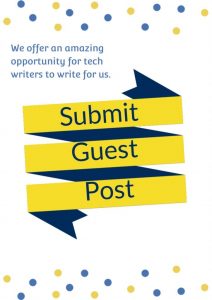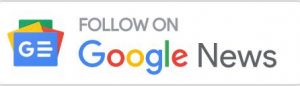Here are three easy ways to install a VPN on your school Chromebook:
- Using a VPN browser extension (easiest way!)
- Install a VPN application.
- Configure a VPN manually.
You may often need help accessing some websites on your school Chromebook since the IT administrator blocks them. It’s understandable why school network administrators block specific websites and online resources from being accessed, but you may find yourself in a situation where you need to bypass the restriction.
This is where VPN comes in. You can easily bypass any restrictions using a VPN on your school Chromebook. However, here comes the challenge: VPN installation is typically blocked in Chromebooks. So, in today’s blog, we will discuss how to install and use a VPN on your school Chromebook.
Why Do You Need a VPN on Chromebook?
You may need to use a VPN on your Chromebook for the following reasons:
- Bypass Monitoring: Your Chromebook usage may be monitored and controlled by the school system admin. So, if you use a VPN, your system admin won’t be able to spy on you.
- Access Blocked Sites: Get access to any blocked sites using a VPN from your Chromebook. The best part is nobody can see what you’re doing with VPN.
- Unrestricted Entertainment: You can access your favorite games and streaming services on your Chromebook using a VPN.
Now that you know why you need a VPN on a Chromebook, let’s see how to install it.
Using a Browser Extension
Your Chromebook may have been blocked from installing new apps like a VPN. In that case, you can bypass this restriction by installing a VPN extension on your Chrome or Firefox browser. Here’s how you can do it:
To install a VPN extension on Chrome and Firefox, follow the below steps:
For Chrome:
1. Open your Chrome browser.
2. Go to the three dots (menu) in the top-right corner and select “Extensions” > “Chrome Web Store” or simply type “chrome://extensions” in the address bar.
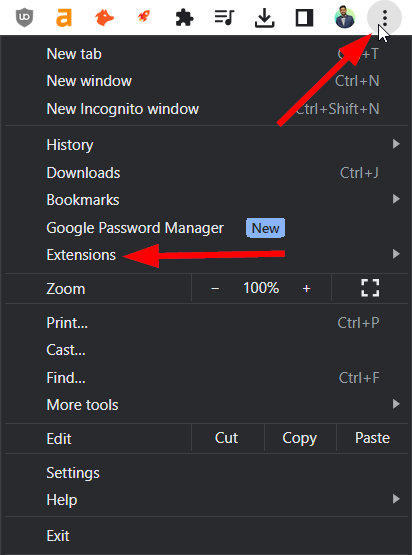
3. In the Chrome Web Store search bar, type in the name of the VPN extension you want to install (e.g., “VPN”).
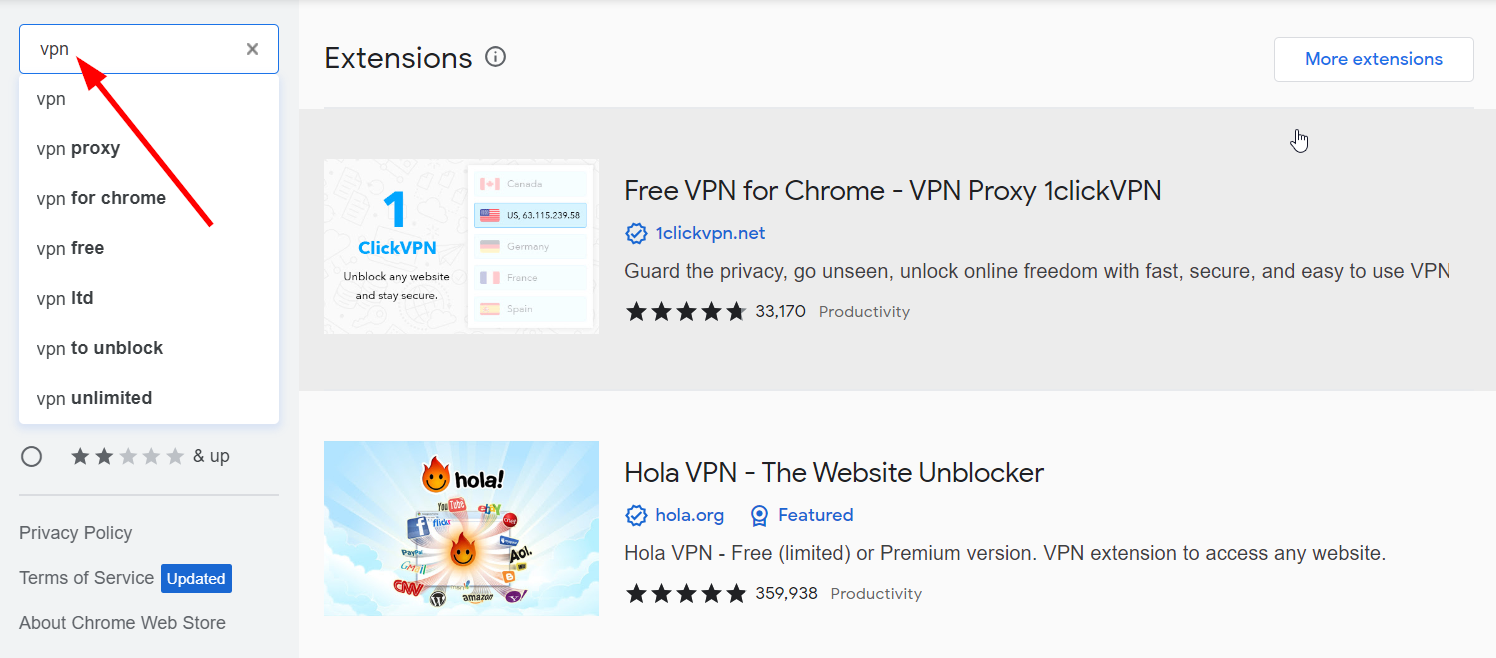
4. Browse the search results and click on the VPN extension you want to install.
5. On the extension’s page, click the “Add to Chrome” button.
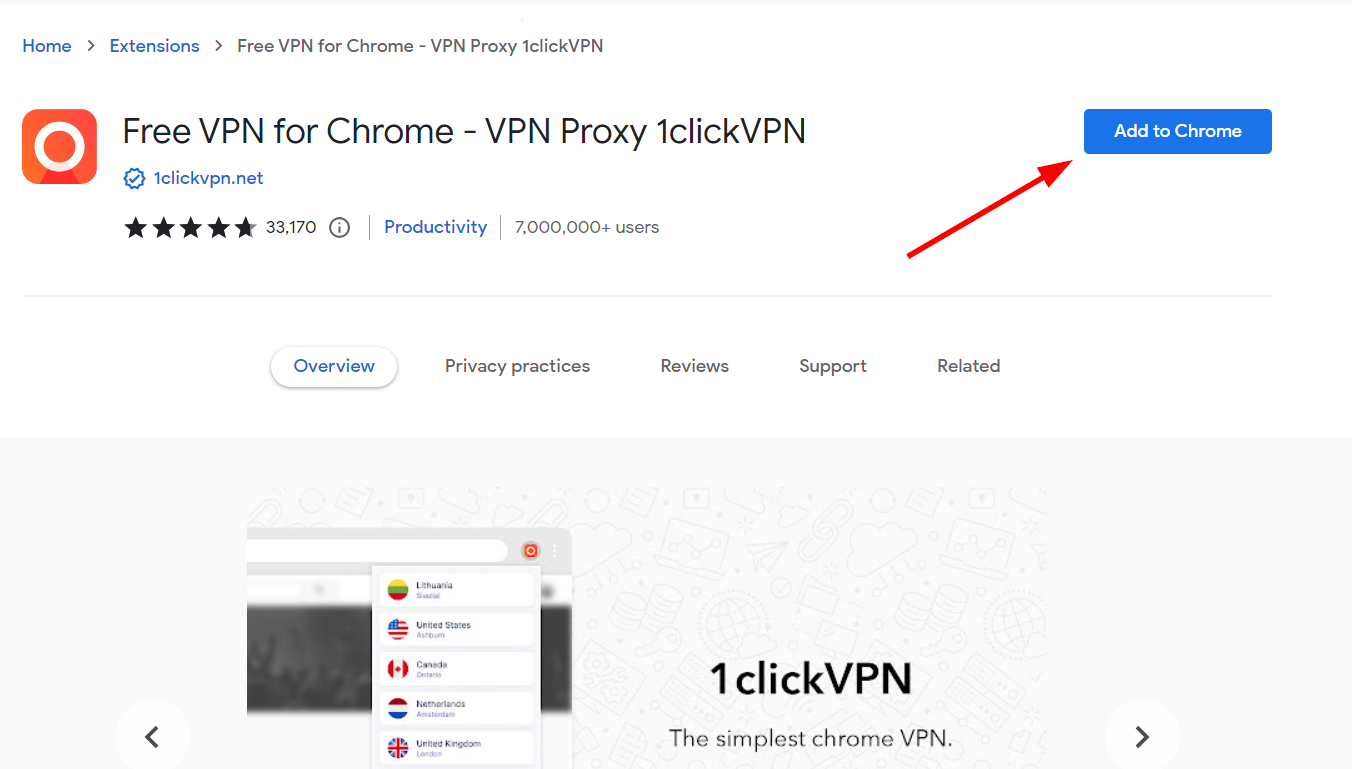
6. A confirmation dialog will appear. Click “Add Extension” to proceed.
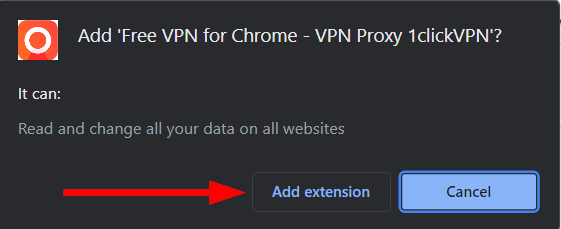
7. The extension will now download and install. Once installed, you’ll see its icon in the Chrome toolbar.
8. Click the VPN extension’s icon and tap connect, some VPNs may require sign-up.
9. After logging in, you can select a server location and connect to the VPN.
For Firefox:
1. Open your Firefox browser.
2. Click the menu button (three horizontal lines) in the top-right corner of the browser.
3. Choose “Add-ons and themes.”
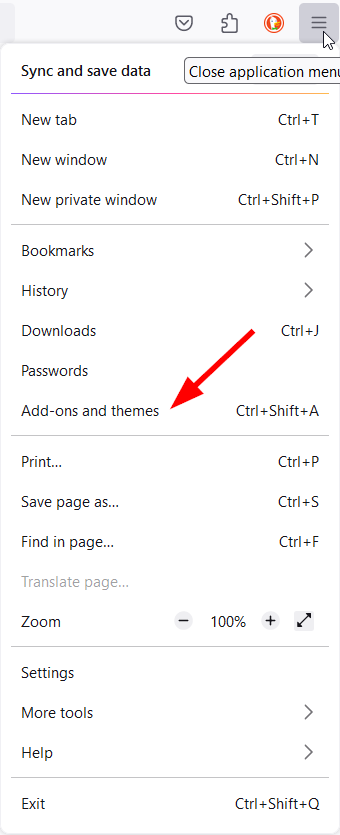
4. In the Add-ons Manager tab, click on the “Extensions” section on the left sidebar.
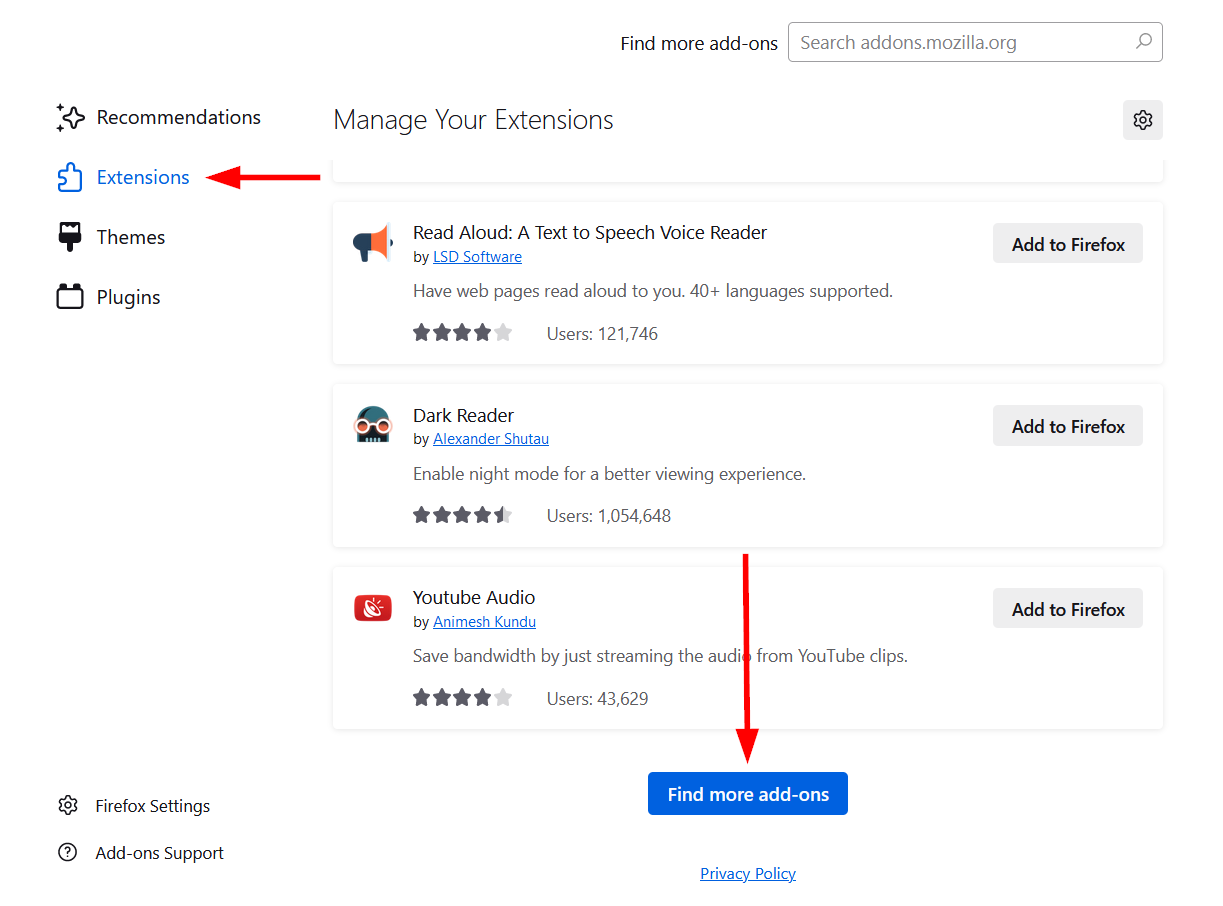
5. Scroll down and click on “Find more add-ons.”
6. Browse the search results and click on the VPN extension you want to install.
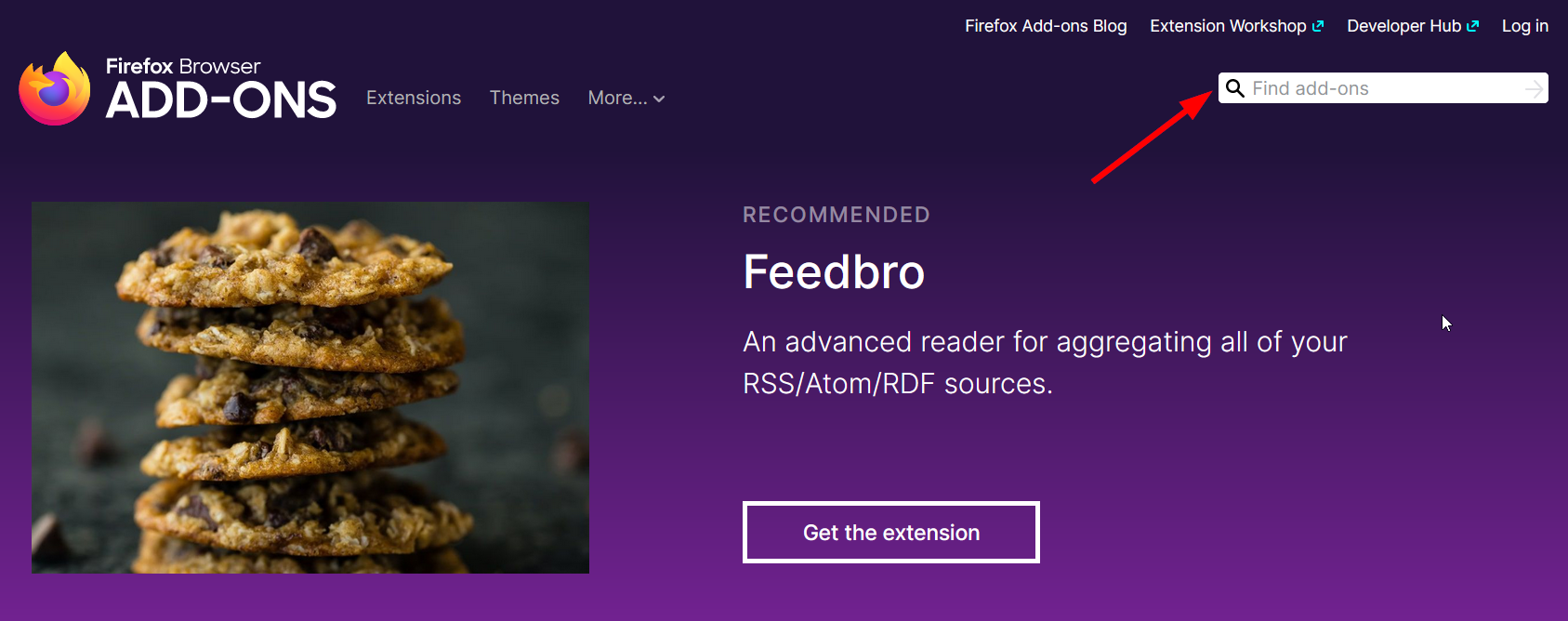
7. On the extension’s page, click the “Add to Firefox” button.
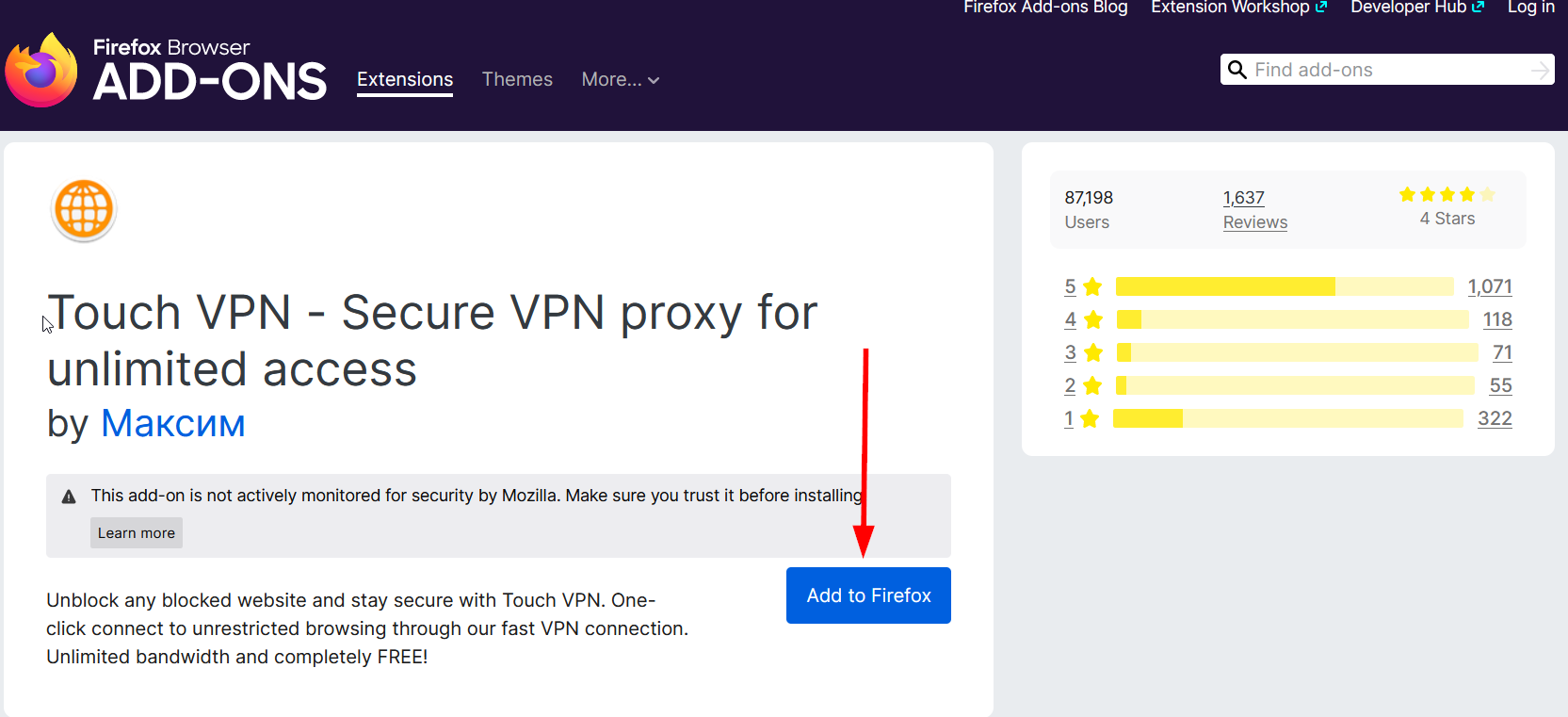
8. A confirmation dialog will appear. Click “Add” to proceed.
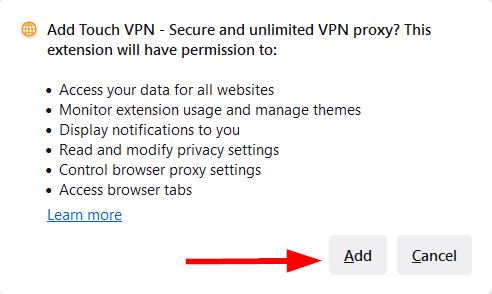
9. The extension will now download and install. Once installed, you’ll see its icon in the Firefox toolbar.
10. Click the VPN extension’s icon, and you’ll be prompted to log in with your VPN account credentials. If you don’t have an account, you’ll need to sign up.
11. After logging in, you can select a server location and connect to the VPN.
Please note that you will need an active VPN subscription to use most VPN extensions. Follow the specific installation instructions provided by your chosen VPN service for the most accurate information. Also, remember that while VPN extensions can enhance your online privacy and security, they may have limitations compared to full VPN clients.
Install a VPN Application
The next method is simply using a VPN application (if the new app installation is not blocked on your Chromebook). Choose a privacy-friendly VPN, download the application, and install it on your Chromebook. After installing, open the app and connect to your preferred server.
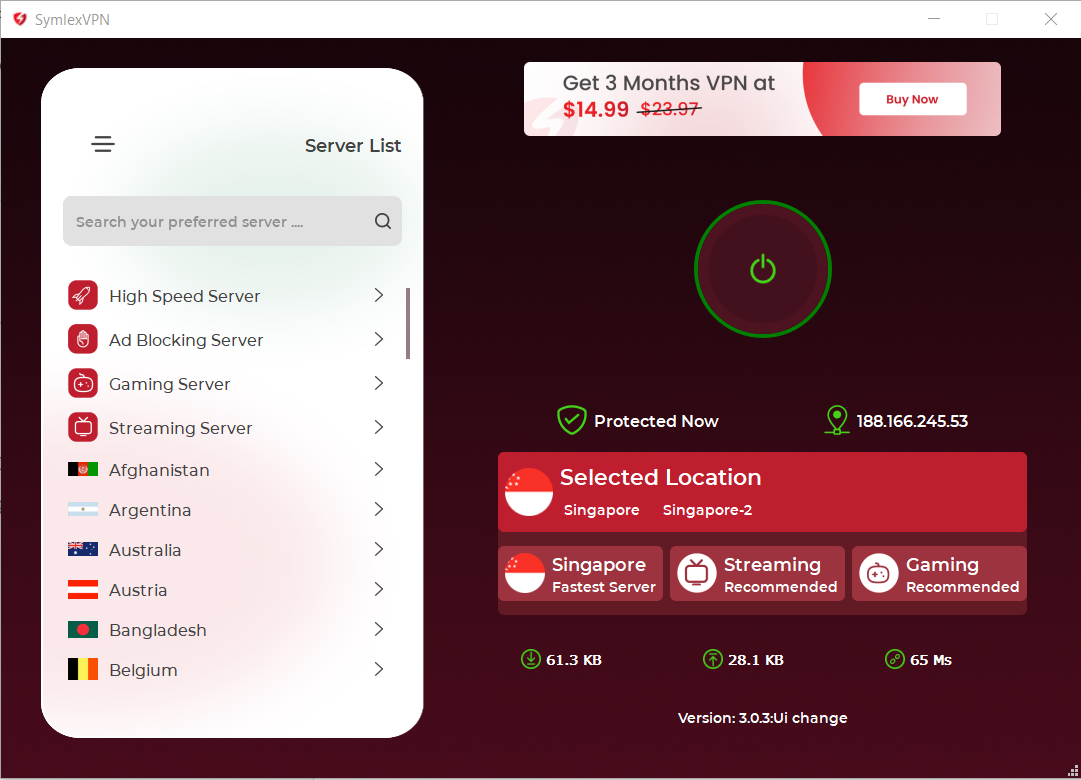
Configure a VPN Manually
The final step is configuring a VPN manually. You can configure L2TP/IPSec, Wireguard, PPTP, IKev2, or OpenVPN on your Chromebook. We recommend using OpenVPN or Wiregaurd for security and bypassing blocks.
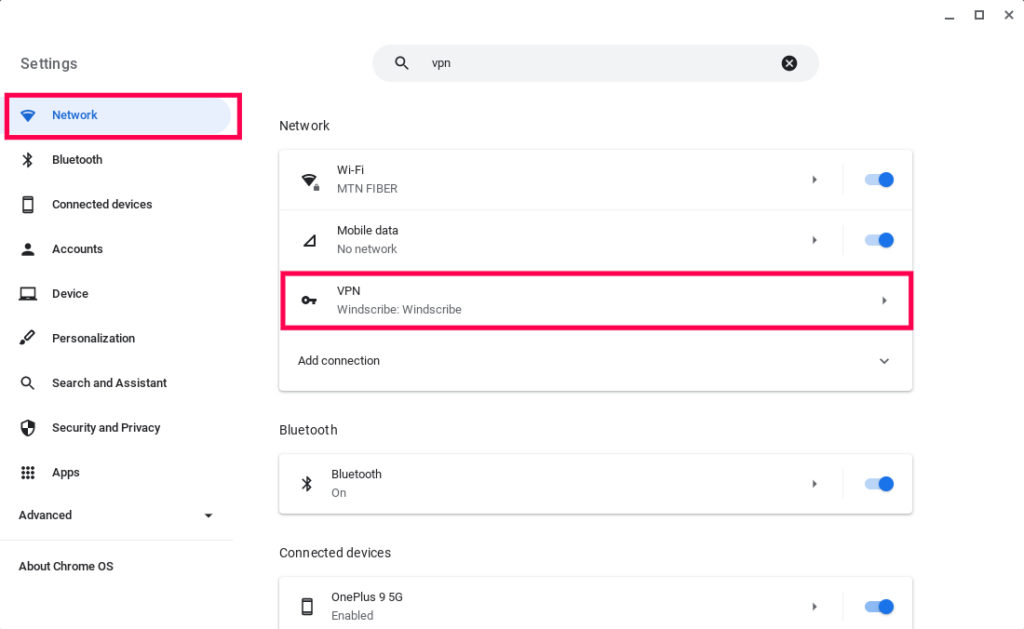
Here are the steps, rewritten for clarity:
- Start by clicking on the time display located at the bottom right of your screen.
- Choose “Settings” from the menu.
- Within the “Network” section, click on “Add connection.”
- Next, click on “Add” next to OpenVPN / L2TP.
- A dialog box will appear. Fill in the required information as follows:
- Service name: Assign your network name, such as “Work VPN.” (Not mandatory)
- Provider type: Select “OpenVPN.”
- Server hostname: Enter either the IP address or the complete server hostname.
- Username and password: Provide your VPN login credentials. You can leave these fields blank if your server uses client certificate authentication exclusively.
- Server CA certificate: Choose the certificate authority certificate you’ve installed from the list. This certificate is used to verify that the server’s certificate was signed by the correct certificate authority (CA).
If you encounter issues with your server certificate, you can select “Don’t check” to bypass CA validation, which sacrifices an important security check.
- User certificate: If your VPN server requires client certificate authentication, select your installed user VPN certificate from the list. You can learn how to install a certificate if needed.
How Do You Select the Best VPN for Your Chromebook?
For selecting the best VPN for your Chromebook, make sure it offers military-grade security for maximum online security and secure protocols for bypassing blocks anonymously. The VPN should also offer good speed and unlimited bandwidth support.
Based on these factors, here are some good VPNs to use on a Chromebook.
- Express VPN
- Nord VPN
- Symlex VPN
Final Words
You can easily get past all the restrictions and unlock the full potential of your Chromebook using a VPN. Follow the 3 solutions we have discussed above to install and use a VPN on your Chromebook, browse, and enjoy anything you want.
Follow Techdee for more!